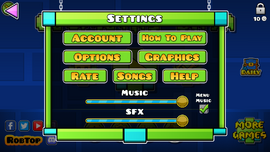
Settings can be accessed from the main menus of Geometry Dash, Geometry Dash Lite, Geometry Dash Meltdown, Geometry Dash World and Geometry Dash SubZero using the gear button. Immediate options include the ability to adjust music and SFX volume. The Vault can be accessed from the padlock in the upper right corner of the screen, requiring 10 user coins to unlock it.
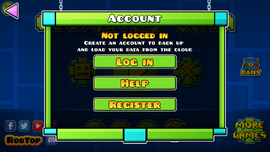
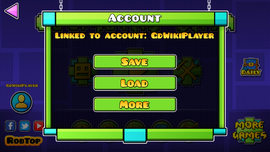
This section contains basic instructions for playing Geometry Dash. It has not been updated since the game's initial release. The following content has been directly replicated from the game.
Tap the delete button to remove your last checkpoint.


This section contains a variety of options allowing the player to configure certain features to optimise gameplay and performance.
- Keys: Displays a menu showing the configured key bindings. (Steam only)
- GameCenter: Connects the game to Game Center. (iOS only)
- Sign In: Connects the game to Google Play Games. (Android only)
- Auto-Retry: Automatically respawns the player after every crash. When deactivated, a popup showing the percentage achieved appears instead. This is enabled by default.
- Auto-Checkpoints: Automatically places checkpoints while in practice mode. The rate differs depending on the form being used by the player. This is enabled by default.
- Load songs to memory: Loads songs to memory, improving gameplay performance although increases level load time.
- High Capacity Mode: Increases draw capacity for batch nodes when starting a level to increase performance.
- High StartPos Accuracy: Increases the accuracy of start position spawning in the level editor although increases spawning load time.
- Quick Checkpoint Mode: Increases the frequency of automatic checkpoint placement in practice mode.
- Show Restart Button: Always shows the restart button on the pause screen.
- Smooth Fix: Makes some optimisations that can reduce lag although can make the game speed inconsistent. This is enabled by default. (mobile devices only)
- Change custom songs location: Saves custom songs in a different directory. (Steam only)
- Disable explosion shake: Disables the screen shake effect experienced upon crashing.
- Disable shake effects: Disables the screen shake effects induced by shake triggers.
- Flip pause button: Repositions the pause button from the upper right side to the upper left side of the screen.
- Show Percentage: Shows the current percentage next to the progress bar.
- Increase max levels: Increases the maximum offline saved levels from 20 to 100.
- Fast practice reset: Decreases the respawn time in practice mode from 1 second to 0.5 seconds.
- New completed filter: The new completed filter is based on percentage gained from playing in 2.1.
- Disable high object alert: Removes the high object count alert when trying to play a level.
- Disable song alert: Removes the alert that appears when trying to play a level with a song that isn't downloaded yet.
- Disable gravity effect: Removes the motion lines that appear when switching gravity.
- Disable play object alert: Playing levels with a high object count won't display a warning.
- Default mini icon: The mini icon and mini ball is set to its default skin prior to 2.1.
- Switch spider teleport color: The spider teleport effect's color can be toggled between Player Color 1 or 2. When unchecked, it will use the player's secondary color.
- Switch dash fire color: The fire that appears when using a dash orb can be toggled between Player Color 1 or 2. When unchecked, it will use the player's secondary color.
- Enable move optimization: Optimizes moving objects to reduce lag, although it causes some minor visual glitches.
- Editor hold to swipe: When this setting is enabled, holding on the grid in the editor will automatically enable Swipe mode after a short time.
- Swipe cycle mode: Tapping on the same position in edit mode while swipe mode is enabled will cycle through the touched objects instead of adding multiple objects to the selection.
- Just, don't...: This option flips the attempt counter and level complete message. In addition, the New Best message is replaced with death messages, listed here. There are also a new set of completion messages (also listed). This option is the only humorous option and as the information says, doesn't do anything important.
- Increase Max Undo/Redo: Increases the undo limit in the level editor from 200 to 1,000.
- Flip 2-Player Controls: Flips which side controls which player during 2-player dual mode.
- Always Limit Controls: Limits Player 1's controls to one side even when 2-Player mode is inactive.
- No song limit: Disables the auto-removal of custom songs from memory after exceeding the 50 song limit.
- Higher audio quality: Increases the audio sample rate from 24,000 to 44,100. This requires restarting the app.
- Show cursor in-game: Reveals the pause button and mouse cursor during gameplay. (Steam only)
- Disable thumbstick: Disables mouse movement using the controller thumbstick. (Steam only)
- Music Offset (MS): Adjusts the offset of the audio in milliseconds should device issues cause it to become unsynchronised with the level.
- Parental Control: Disables comment viewing and posting on profiles and user levels, and shows only featured levels. (The latter option is bugged and disables Map Pack use)
- Saved Music: Shows a list of the downloaded custom songs with options to play or delete them, or by selecting More, view links to download each soundtrack as well as links to composers' profiles on Newgrounds, Facebook, and YouTube.

This section, only available on the Steam version of Geometry Dash, allows graphics quality to be adjusted to further optimise performance.
- Fullscreen: Changes the display to utilise the entire screen.
- Windowed resolution: Determines the size of the screen in windowed mode, ranging from 640×480 to 1920×1080.
- Texture quality: Determines the graphics quality, configurable between Low, Medium, High or Auto.
- Advanced options
- Smooth Fix: Makes optimisations that can reduce lag although can make the game speed inconsistent.
- Vertical Sync: Makes optimisations to prevent screen tearing although can increase lag.
This is a link that will redirect to the game's page on the relevant app store. An achievement is unlocked the first time this action is undertaken.








